Removing iCloud Account Locks
For iOS 10.3 and Later (iPhone/iPad):
- Open Settings.
- Tap on your name at the top.
- Scroll to the bottom and choose Sign Out.
- Enter your Apple ID password when asked.
- Select Turn Off.
For iOS 10.2 and Earlier (iPhone/iPad):
- Navigate to Settings, then iCloud.
- Choose Sign Out (tap twice).
- Select Delete from My Device.
- Enter your Apple ID password.
- Proceed to Settings > iTunes & App Store, tap on your Apple ID, and select Sign Out.
Additional Steps for iPad (iOS 10.3 and later):
- After signing out, return to Settings.
- Go to General > Reset.
- Tap Erase All Content and Settings.
- Confirm by entering your Apple ID password.
Additional Steps for iPad (iOS 10.2 and earlier):
- After signing out from iCloud and iTunes & App Store, return to Settings.
- Select General > Reset.
- Choose Erase All Content and Preferences.
- Confirm with your Apple ID password.
For MacBook (Pro/Air) on macOS Catalina or Later:
- Open System Preferences.
- Click on Apple ID.
- Uncheck Find My Mac.
- Input your Apple ID password.
- Click Sign Out.
For MacBook on macOS Mojave or Earlier:
- Access System Preferences.
- Click on iCloud.
- Uncheck Find My Mac.
- Type in your Apple ID password.
- Choose Sign Out.
Remotely Removing iCloud Account:
For iPhone/iPad and MacBook:
- Ensure your device is turned off.
- Visit the iCloud website on another device and log in with your Apple ID.
- Click on Find My iPhone.
- Select your device from the All Devices drop-down.
- Choose Delete Account.
- Confirm by clicking Remove.