How to Reset Windows 10
On occasions, it may be necessary to totally reset Windows 10 back to factory settings. It is always a good idea to have your laptop plugged in whilst doing so
-
Backup Your Data: Before you begin the reset process, make sure to back up all your important files and data to an external drive or cloud storage. This ensures that you don't lose any valuable information.
-
Open Settings: Click on the Windows Start button (located at the bottom-left corner of your screen) and select "Settings" (represented by a gear icon).
-
Navigate to Update & Security: In the Settings window, click on "Update & Security."
-
Choose Recovery: On the left sidebar, select "Recovery."
-
Get Started with Reset: Under the "Reset this PC" section, click on the "Get started" button.
-
Choose an Option:
- Keep my files: This option will remove apps and settings but keep your personal files.
-
Remove everything: This option will remove all your personal files, apps, and settings.
-
Follow the On-Screen Instructions: The system will guide you through the rest of the process. You might be asked to insert Windows installation or recovery media, so have it ready if needed.
-
Choose Settings (if prompted):
- Just remove my files: This option is quicker and recommended if you're keeping your PC.
-
Remove files and clean the drive: This option is more secure and recommended if you're giving away or selling your PC.
-
Confirm the Reset: Click on the "Next" button and then "Reset" when prompted. This will start the reset process.
-
Wait for the Process to Complete: The reset process can take some time, so be patient. Your PC might restart several times during this process.
-
Set Up Windows: Once the reset is complete, you'll need to go through the initial Windows setup process. Follow the on-screen instructions to set up your PC.
-
Restore Your Data: After the reset, you can restore your backed-up data to your PC.
Note: Resetting your PC will remove all installed apps and settings. Make sure to reinstall any necessary software and adjust settings to your preference after the reset. Some functions of your laptop may not work until all the necessary drivers are installed. These are often found from the manufacturers website and aren't necessarily downloaded by doing a Windows Update