How to change your account name in Windows 10
Changing Your Account Name in Windows 10
- Open the Control Panel: Click on the Start menu and type `Control Panel`, then click on the Control Panel app to open it.
- Go to User Accounts: In the Control Panel, click on the “User Accounts” category. This may also be listed as “User Accounts and Family Safety” in some views.
- Access Account Changes: Inside User Accounts, click on “Change account type.”
- Select Your Account: You'll see a list of accounts on your computer. Click on the account whose name you want to change.
- Change the Name: Click on “Change the account name.” Enter the new name you wish to use and click “Change Name” to confirm.