How to change the keyboard language on Windows 10
The keyboard language can be changed on Windows 10 with affecting the displayed language on screen. This can be especially useful if you use another keyboard with a different language or you need to change from QWERTY US/UK or vice versa
1. Click Start and then click the Settings icon (which is shaped like a gear)
Click 'Time & Language'

2. In the navigation pane on the left, click 'Language'
3. In the "Preferred languages section," click your language (i.e., "English") and then click "Options

4. Scroll down to 'Keyboards' and then click 'Add a keyboard'. In the pop-up menu, click the keyboard language you would like to add

You can also delete any older keyboard languages if you wish at this point
5. Close the Settings window. Once you have added a second keyboard language to Windows, a language control button will appear in the taskbar in the lower-right corner of the screen.
Click it, and in the pop-up menu that appears, choose the language you want to use with your keyboard